New Storyboards Feature Helps Creative Teams Visualize Ideas During Concepting and Production
Catch+Release is proud to announce our latest feature, Storyboards(™), designed to help creative teams build out every scene in an ad spot, especially when considering different visual options, including both original production shots and visuals that can be licensed, and how those pieces will blend together nicely.
Producing an ad spot is not always a straightforward path. Ideas can come from anywhere, and often great ideas come to life through adjustment and iteration. During ideation, creatives need to be able to organize even just the concepts they’re considering. And of course, the best way to foresee how a visual spot will turn out is to be able to visualize every step. That’s why we developed this exciting feature as a way to visualize creative concepts, track your visual selects and alternates, arrange them in sequence, and piece together how a storyline unfolds. This is a great way to play with script ideas and get inspired by content, even while you are still exploring the internet for visual options or finding them directly from the Creator Community.

On the Catch+Release platform, a storyboard is developed as you build out scenes. Each scene is a visible block that represents a particular visual or aural cue. You can assign a visual to a scene a few ways. First, you can grab a visual from the internet by submitting the URL from the page where you found it. You can also find a visual directly from the Catch+Release Creator Community. Or, you can grab visuals right from your Collection if you’ve already been gathering them there.
If you are in the process of searching for visuals and want to check the Creator Community, we make it easy for you to do a marketplace search without leaving the Storyboards page. Simply click on the blue button on a scene block called “Discover” and a modal will appear that shows content suggestions based on your scene notes. If you don’t have scene notes or want to see different suggestions, you can type in a search query, prompting our AI-enhanced engine to populate relevant results. This is the same functionality we offer on our www.catchandrelease.com/discover page, except it’s quickly accessible from within Storyboards to help you speed up the process of curating visuals without switching between tabs or going back and forth between parts of the platform.
Alternatively, if you have most of the script developed but you are still deciding on visuals, you can start to build out scenes based on the aural cues first. A scene’s aural cue is whatever sound the viewers will hear at that particular point in the spot. This could be a voiceover, a standout chord or instrument, or even silence. To designate an aural cue to a scene, simply type a description into the rich text field on the scene block where it says “sound or voiceover notes.”
On the scene block, just above sound and voiceover notes, you can also add production notes to help you identify the scene. For example, “a baker stands in front of a bowl of heavy cream and holds up a whisk”. If you have not decided on a visual for the scene yet, you can use this field to write a more basic description of what you think you’ll need. You might also use this field to jot down feedback or tasks that need to be taken during editing. For example, you might plan to overlay your logo or crop out a specific frame.
Use scenes for visual blocking when parts of the story are still being written

A unique capability of Storyboards is that you can add a new scene without designating a visual or voiceover line. Often in the creative process, you might know where a beat is missing, but you might not have the visual or aural scripting decided yet. You might have one of the two figured out, or a rough idea for both, or neither at all. In a situation where you have neither, you can still add a scene to your storyboard and reserve a visual block for it. By being able to add a scene without yet assigning those pieces, you can continue to walk yourself through the flow without disruption or the burden of keeping a mental note for where you’d like to add a scene eventually.
Select visual alternates and assign them to a scene as backups while you consider your options

Creative teams are encouraged to use Storyboards very early on in the creative process. In fact, even as you are considering concepts for a campaign, you can leverage Storyboards to map out the narratives, storylines, branding, and imagery that you want to convey to your audience. At times in the creative process, you might be faced with an overwhelming number of options for every beat. We know this is fairly common, so we also built Storyboards with the ability to select alternate visuals for each scene. There is no limit to the number of alternates you designate to a scene. Alternates are viewable from the scene modal and can be adjusted at any time.
When you add a scene to your storyboard, the first visual you choose for it becomes the “select” by default. You have the ability to continue choosing more visuals for that scene, and they will be your alternates. You can promote an “alternate” to a “select” from the scene modal, which you can access by clicking anywhere on the scene block. On the right-hand side of the modal, locate the shot you would like to promote, click the three dots beside the shot thumbnail, and hit “Make select”. This is also where you can unassign a visual to a scene, in which case you would hit “Remove”.
“With Storyboards, we’re empowering creative teams to review visual options for ads within the context they’re most comfortable: the story itself,” explains Lauren Kostka, Senior Product Manager at Catch+Release. “On top of sewing visuals together in sequence, our platform allows you to fill in missing pieces by searching for content straight from our Creator Community and assigning them to a scene. With the ability to add alternates, we’re also making it easier to pick your visual selections while being able to scan the entire story from start to finish at-a-glance. While our main focus will always be to make visual licensing easy and accessible for all, we’re proud to be able to support creative teams as early on as the concepting phase of their campaign.”
In summary, here are the key features and benefits of Storyboards(™):
- Scene-Based Story Blocking: Identify and address visual and script gaps within your story.
- Source Visuals Easily: Find visuals from the internet or even search directly from the Creator Community based on keywords, and assign them to a scene.
- Sequential Shot Layout: Make quicker, more informed decisions about the visuals you would like to clear and license.
- Alternate Visual Options: Attach visual alts to scenes in addition to first choice selects that are under consideration.
- Integrated Production and VO Notes: Keep all creative concepts in view so that you can map out scenes in the right sequence to tell your narrative.
To get started with Storyboards, Lauren recorded a helpful tutorial video that walks you through the feature step-by-step. Check it out here! If you would like to learn more about Storyboards and hear from fellow creatives about the different ways that you can leverage this new feature, we’re hosting a webinar in a couple weeks. You can learn more about it and register here.
P.S. Like the blog’s thumbnail? Shoutout to @zurwhat from our Creator Community!
Related Resources
%20(397%20x%20264%20px)%20(3).png)
The New Operating Model for Creative Teams
Catch+Release COO Bryan shares how Content Genie introduces a faster, clearer, and more scalable way for creative teams to move from brief to story. This pre launch perspective explains why the future of content production depends on a new workflow built for modern creative speed.
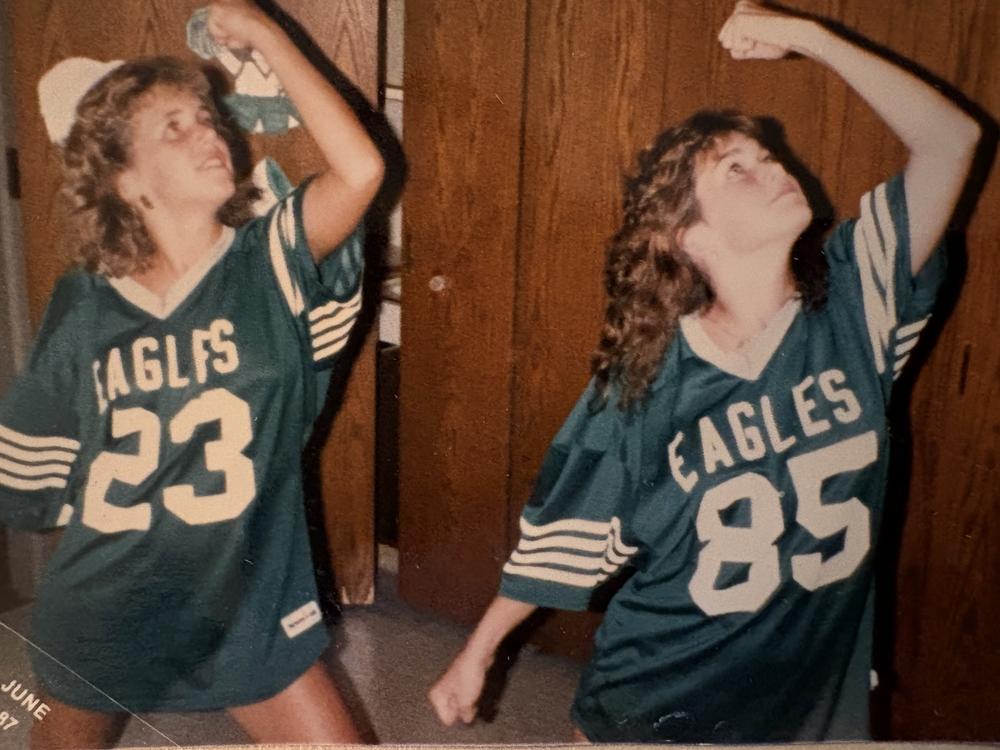
Five Super Bowl Ideas That Could Win With Found Content (And Won't Cost $8 Million)
Found Content is no longer a backup plan. It’s a bold, culture-driven strategy for Super Bowl spots that want to win hearts, spark conversation, and save serious production dollars. Explore five creative plays brands can use to bring authenticity and impact to the biggest stage in advertising.




.png)